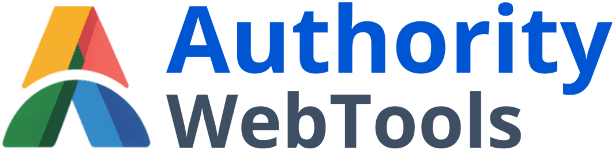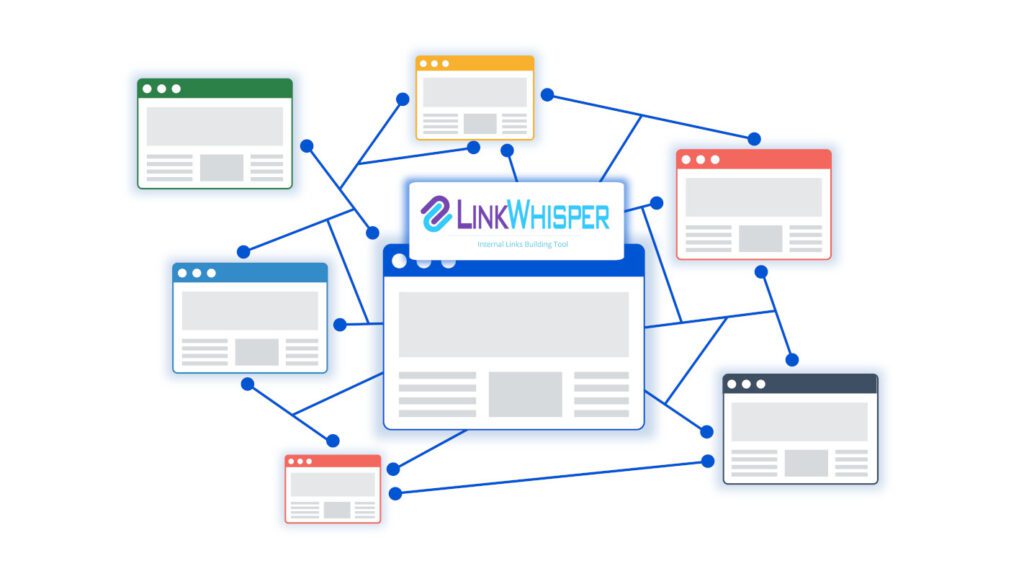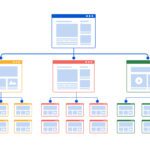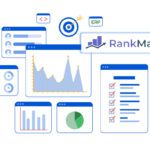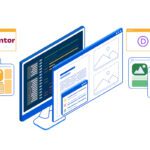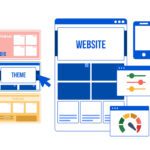Introduction
For beginners building a website in 2025, internal linking is one of the most powerful yet underused SEO strategies. It helps search engines understand your site structure, distributes page authority, and improves user experience. But manually managing it? That’s where most people get stuck.
In this guide, you’ll learn how to use Link Whisper for internal linking—a simple, powerful plugin that automates the process in just a few clicks.
Instead of digging through posts one by one or creating a spreadsheet to track your internal links, Link Whisper suggests relevant internal links as you write. It even helps you identify and fix pages with no inbound links—known as “orphaned content”—which can hurt your SEO.
This tutorial covers using Link Whisper from installation to advanced features. Whether you run a blog, business site, or portfolio, it’s one of the easiest ways to improve your on-page SEO without hiring an expert.
By the end, you’ll know exactly how to make the most of Link Whisper and walk away with a more connected, higher-performing WordPress site.
To see how internal linking fits into a full tool stack for beginners, check out our complete guide to the best web tools for building a website.
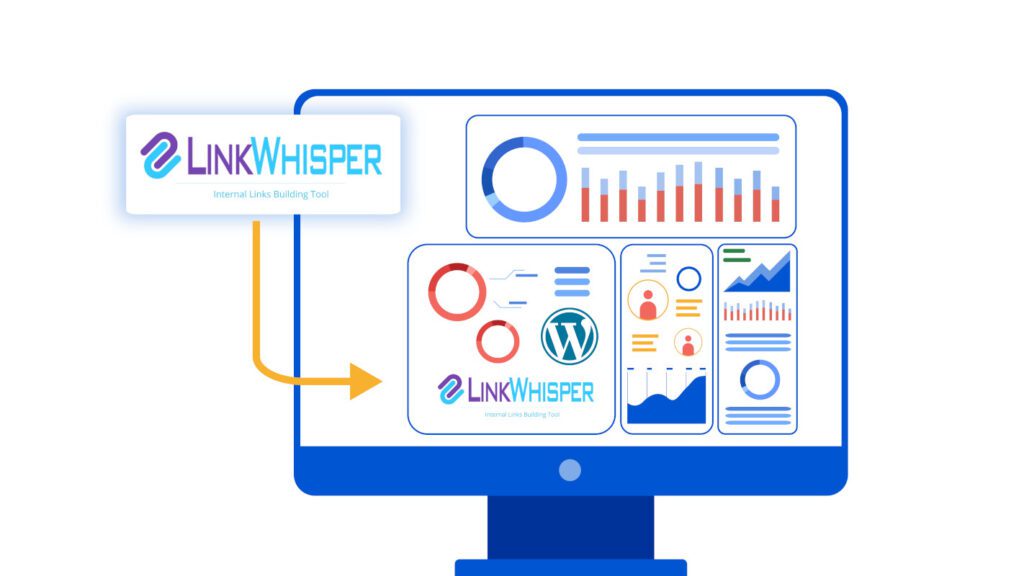
Installing the Plugin and Setup
The first step in learning how to use Link Whisper for internal linking is installing the plugin on your WordPress site. Fortunately, the process is fast and beginner-friendly.
From your WordPress dashboard, navigate to Plugins → Add New, then search for “Link Whisper.” Click Install Now, then Activate. Once active, you’ll be prompted to connect your site with a license key—if you’ve purchased the premium version. The free version also provides useful functionality, especially for smaller sites.
After activation, Link Whisper will begin scanning your entire website for link data. This includes tracking which pages link to each other, where gaps exist, and which posts are currently orphaned. This is the foundation for effective internal linking using Link Whisper.
From there, head to the Link Whisper dashboard, located in your WordPress admin sidebar. You’ll see a full internal link report, including total links, outbound and inbound links, and suggestions that can be acted on instantly.
By completing this simple setup process, you’ll unlock the core benefits of this internal linking plugin—and lay the groundwork for a much stronger internal SEO strategy.
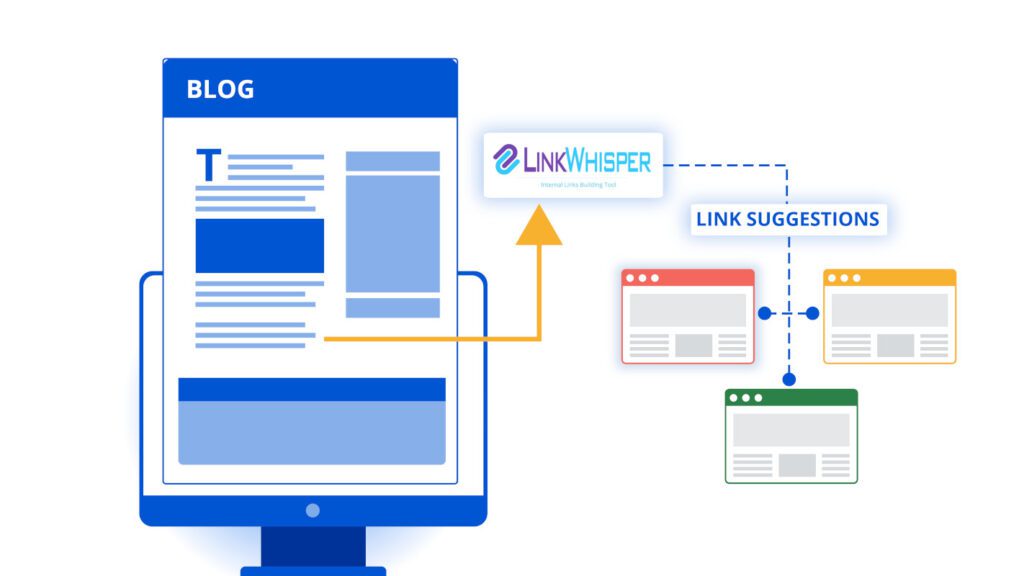
Using Link Suggestions While Writing
One of the most convenient parts of learning how to use Link Whisper for internal linking is discovering how seamlessly it integrates into your writing workflow. As you create or edit a post, Link Whisper automatically generates internal link suggestions based on your content.
Just below the WordPress editor, you’ll find a section labeled “Link Whisper Suggested Links.” This panel highlights suggested anchor text and destination pages. With one click, you can insert the link directly into your content—eliminating the need to manually search for related posts.
What makes this especially powerful is the control and customization it offers. You can modify anchor text, choose a different page, or reject irrelevant suggestions. It’s fast, flexible, and requires zero technical know-how.
If you’re trying to streamline content creation and improve SEO, adding internal links with Link Whisper at this stage is a game changer. It allows you to optimize each post in real time, without breaking your writing rhythm.
This real-time linking feature is one of the most efficient ways to maximize the plugin’s value—saving you time while strengthening your site structure.
And if you’re managing a growing blog or content-heavy site, mastering internal linking with Link Whisper becomes even more valuable over time. It ensures your content stays well-connected, helping both users and search engines navigate your site with ease.
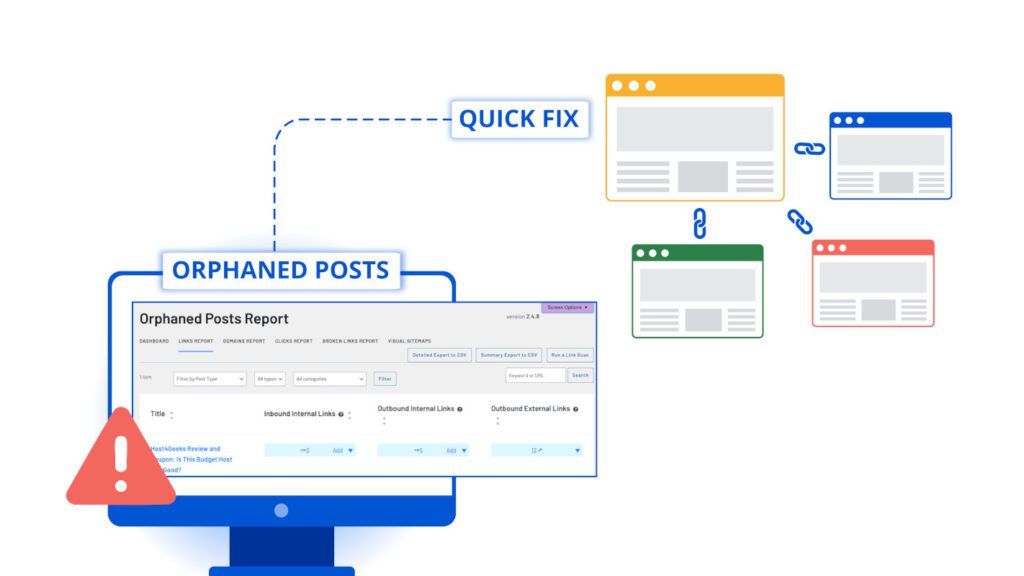
Finding and Fixing Orphaned Content
One of the most valuable features you’ll discover as you work with Link Whisper is its ability to find “orphaned content.” These are pages or posts that have no internal links pointing to them—which can make them nearly invisible to search engines.
To locate these pages, go to the Link Whisper dashboard and click the “Orphaned Posts” tab. The plugin will scan your content and generate a list of posts that need inbound links. This saves hours of manual work and ensures that every piece of content on your site gets discovered and indexed.
From this same view, you can quickly add links pointing to these pages using suggestions pulled from your existing content. It’s an efficient way to build a more connected site without digging through old blog posts.
Using Link Whisper in this way helps you clean up your SEO structure and revive content that may have been overlooked. Over time, this not only improves rankings but also enhances the user journey across your site.
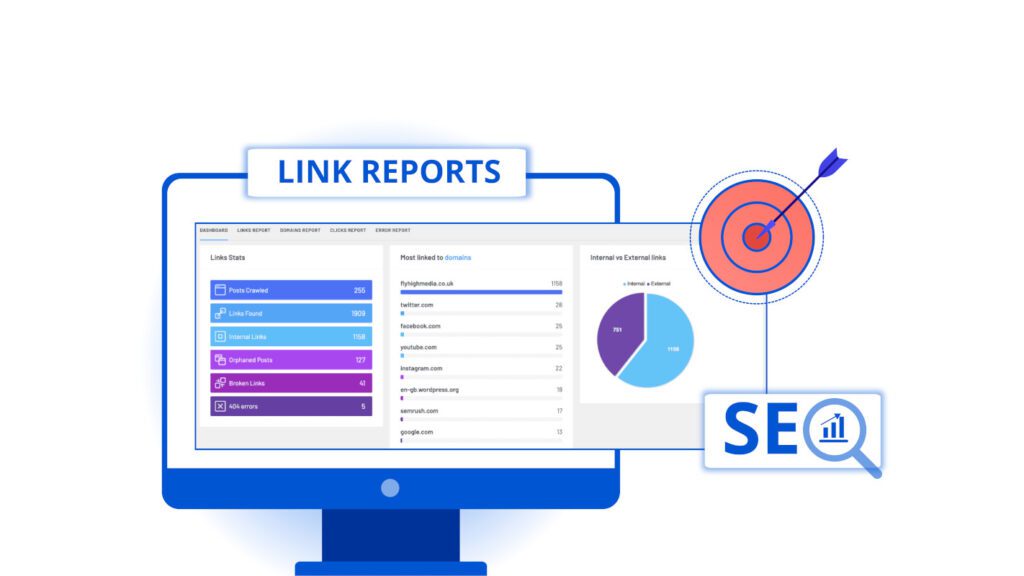
Using the Link Report to Improve SEO
A key step in mastering how to use Link Whisper for internal linking is learning to use the Link Report. This feature gives you a detailed view of how internal and external links are distributed across your site—something that’s difficult to track manually.
To get started, go to the Link Whisper dashboard and click the “Reports” tab. You’ll see a table that lists each post or page, along with the number of inbound, outbound, and external links. This helps you identify pages that are underlinked, as well as those with too many outbound links.
More importantly, the report is interactive. You can click directly into each post to edit links or add new ones using Link Whisper’s suggestions. This makes it far easier to stay on top of your internal linking strategy without bouncing between multiple screens.
Knowing how to use Link Whisper’s reporting features allows you to analyze and act in the same workflow. Whether you’re optimizing cornerstone content or updating old blog posts, it gives you full visibility into your site’s internal link architecture.
For anyone aiming to improve SEO over time, using Link Whisper’s built-in reports is a powerful advantage. It ensures your link structure stays healthy, relevant, and always growing alongside your content.
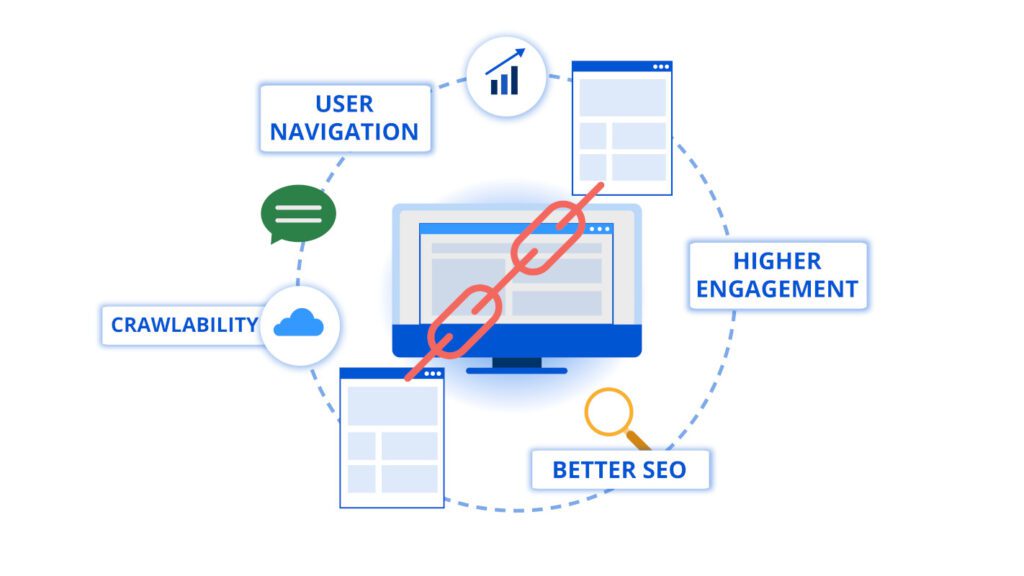
The Benefits of Internal Linking Done Right
Learning how to use Link Whisper for internal linking isn’t just a time-saver—it’s a long-term SEO strategy. A well-connected site structure helps search engines crawl and index your pages more efficiently, while also making it easier for visitors to navigate your content.
Once your internal links are in place, you’ll begin to notice the impact. Users stay longer, bounce rates drop, and search visibility improves as link equity flows to your most important content. What used to take hours—auditing links, fixing gaps, updating older posts—can now be handled in minutes.
By using the plugin consistently, you’ll keep your site organized as it grows. Whether you’re publishing new content weekly or updating evergreen guides, having a strong grasp on how to implement internal links with Link Whisper allows your structure to scale naturally.
It’s one of the simplest SEO habits you can build—and one of the most effective. A strong internal linking system creates a better experience for both users and search engines, and Link Whisper gives you the tools to maintain it effortlessly.
Want to see how internal links fit into a larger SEO structure? Here’s how to build your site layout using clusters and strategic linking.
If you’re committed to growing your site strategically, learning how to use Link Whisper for internal linking is a smart and sustainable place to start.